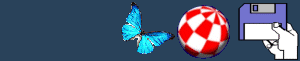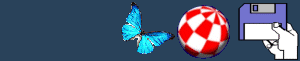Things you need to know before starting
Terms and phrases
Before using Huge Base you need to know some terms and phrases,
like FIELD and RECORD. To find out what they all mean, read the
JARGON document. When you've done that, carry on reading this
document. This section explains little things that you need to know
before starting.
Menus
Huge Base uses a pop-up menu system. When you see options on top
of each other, you can select one of them. If you do not want to
select any of them, simply click on any other part of the screen.
The menu will then disappear and your action will be cancelled.
Keyboard shortcuts
Most buttons have a character which is a different colour from
normal and is enhanced by underlining. This is the hot key. If you
press this highlighted letter, the button will be pressed, without
any mouse action. These are keyboard shortcuts. There will never be
two occurrences of the same letter in the same menu. This makes
each letter unique to the button that will be activated.
Entering text
When typing on screen, you can press the following operation
keys :-
- ESCAPE - Aborts the typing.
- F1 - Clears the entry completely.
- F2 - Restores the entry to what it was when you started editing
it.
- F3 - Moves cursor to the end of the string.
- F4 - Moves cursor to the beginning of the string.
When typing text, no other operations can perform until you end
the typing. This is to ensure that you finish what you are doing.
No buttons can be used when in the typing process.
When you are viewing a record, either in normal VIEW mode
or in SEARCH mode, you can press RETURN. This will take the editing
cursor to the first field on the screen. This is doing the same as
clicking in the field with the mouse pointer to edit it.
Using the Workbench without quitting
You can press CONTROL + F (for flip) together to flip between
the Workbench screen and Huge Base.
Record selection
Each record in your database can be selected individually. A
record is either selected or not selected. This is indicated by a
SEL sign located to the bottom right of the screen. When it is lit
up in a white colour, this means that the current record that you
are viewing is selected. When the SEL indicator is BLACK, this
means that the current record is NOT selected. For information
about selecting records, read through this document.
Aborting
You can press ESCAPE to abort a function you are currently
performing. E.g. If you a placing a field on the screen, press
ESCAPE and it will abort. Remember, when you are editing a record,
to abort you can press ESCAPE. A message will say EDIT FINISHED.
Another way to stop editing the current record is to press RETURN
until you get to the last field, Huge Base will automatically
finish editing.
Pagination
There are 10 different pages in Huge Base. Use the left and
right cursor keys to move up and down pages. The pages do not hold
different databases, they simply are for separate screens for the
same database.
Messages
There is a message box located at the very bottom of the screen
which displays messages. All messages and comments that Huge Base
wants you to know about are displayed here. E.g. If an operation
has failed or completed, a message will appear in the message box.
Also, messages which need to be confirmed with a YES or NO are
displayed here.
The Huge Base status box
Located to the very top of the Huge Base screen is a status box.
This tells you the current status of the database in memory. Shown
are the number of records, the number of selected records, the
number of fields, the page number and the current record number
being displayed. Sometimes the current record will display one of
the following text messages : -
- [None] - This means there are no records in memory at all.
- [Crit-X] - This means that you are in search mode and you are
viewing one of the 50 search criteria records. The X
- stands for the current search criteria record number, e.g.
[Crit-21].
- [Fields] - This means that you are now selecting fields by
typing in their priorities.
When nothing at all appears in the status box, this means there
is something on the screen that isn't anything to do with a record
at all. E.g. This happens when you are viewing the registration
screen or a listing of fields. Also, descriptor messages appear in
the status box whenever possible. Descriptor messages can be turned
off using the preferences if you wish.
Fields
There are a limit of 100 fields. Each field is independent, no
fields connect in any way. Fields can be on separate pages, but
they form the same database as a whole.
Records
There are a limit of 60,000 records. (That's sixty thousand).
The data in each record is stored in serial format, each field of
data directly follows another. This saves a lot of memory and disk
space.
BACK
|