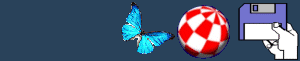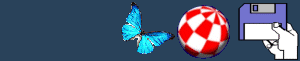Huge Base Menu
Delete backup
This will delete the timed backup file. Usually you will need
this to delete the backup file if you requested not to delete it
when Huge Base was loaded or you plan to carry out a total reset
without quitting Huge Base.
INFO
This displays information about the current database.
Information displayed includes number of fields, file name, file
size, time till next autosave etc.
Delete
This allows you to delete a file. It doesn't have to be a
database file. Remember that you can't get back what you delete!
You will have a chance to change your mind when you have selected
the file for deletion. If you select a file for deletion, its info
file will be deleted as well if one exists.
Name
This allows you to enter a name for your database. The name is
saved inside the file. It can be used as a reminder or to tell
other users what your database contains.
New
Completely wipes the current database from memory. You do
however get a chance to change your mind! Remember that you don't
have to NEW a database in order to load another one into
memory.
Reload
If you have already loaded a database into memory and it is
currently in memory, you can reload the database with this
function. This function is handy if you decide that the changes you
have made to your database are wrong and you want to start
again.
Load
This loads a database into memory. You can only load and save
databases previously saved with Huge Base. As I've said above, the
NEW function does not have to be used before every LOAD. The NEW
function is performed automatically before each database load. Make
sure you have saved the changes of your current database before
loading a new one or you will lose them. All previous versions of
Huge Base can be loaded using this function.
Save
This saves the current database to what ever file you want. If
you haven't already selected a name for the database, you must
choose one now. Data saved in the file includes field data, all
records, whether each record is selected or not, which fields are
selected (and in what order) and the database name. The three
preferences SECURE, ADD ICON and ADD EXTENSION are saved in the
file too.
Save as
Use this function to save your database under a different
name.
Password
Use this to change or add a password to your database. If you
already have chosen a password for your database, you must type it
again first in order to change it. Remember that passwords have a
limit of 20 characters and no less than 4. It is a good idea to
write down your password somewhere or make it easy to remember. The
passwords are not case sensitive so upper and lower case
differences do not matter. Also, numbers will not have any effect
on the password. You will not be able to see what you are typing
when entering passwords as this is a nice snazzy security feature,
instead, you will see stars in place of the letters. You are
required to type your password twice to make sure that you have
entered it correctly. Once you have entered your password, the
SECURE preference will be turned on automatically if it isn't
turned on already. Make sure you remember your password as you
CANNOT retrieve a SECURE database back from disk without the
correct password being entered first.
Register
This displays registration details, when the program was last
updated and the version number.
Memory
This displays system memory information. The values not in
brackets represent the unallocated memory. The values in brackets
represent the largest section of memory available.
About
If you want to see some stunning graphics then choose this
option and see the about screen.
Quit
Do I really have to tell you what this does? Remember that you
don't have to quit Huge Base in order to access the Workbench or
the CLI. Simply press CONTROL and F (for flip) together. When you
want to flip back to Huge Base again, simply do the same.
BACK
|