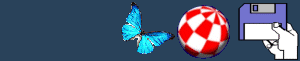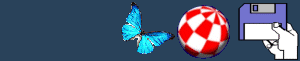Postscript Printer Preferences

The PrinterPS Preferences allows you to configure the text and
graphics output on a PostScript printer. As the name suggests,
these preferences should only be used if you have a PostScript
printer and if you have chosen PostScript in the Printer
Preferences.
The PrinterPS Preferences contains the following options:
Driver Mode
The Driver Mode cycle gadget allows the selection of either
PostScript or Passthrough options: PostScript-
This mode automatically converts any text output to a PostScript
format that the printer can understand and sends it the to the
printer port. Pass Through- Ignores the PostScript
driver sending the data directly to the port. This increases the
speed of the printing if the application already outputs in the
PostScript format.
Copies
The scroll bar sets the number of copies of each page to print, up
to a maximum of 99.
Paper Format
The Paper Format cycle gadget configures the type of paper to be
used according to it size. For example, U.S. Letter, U.S. Legal,
DIN A4, and Custom. Selecting the custom gadget allows the user to
configure the values manually to be set in the Paper Width and
Paper Height cycle boxes. This is mentioned below.
Paper Width and Paper Height
The Paper Width and Paper Height boxes are usually ghosted unless
the Paper Format is set to custom. They allow you to alter the page
size manually.
Horizontal and Vertical DPI
The Horizontal and Vertical DPI boxes allow the user to set the
number of dots per inch used in the printout. These preferences are
used by the printer for the dithering resolution.
Cycle Gadget
The cycle gadget alters the configuration of the varying gadgets
according to the preferences selected. There are four options
available: Text Options, Text Dimensions, Graphics Options, and
Graphics Scaling. These will be considered in order:
Text Options
The text gadget options that are available are:
- Font: Select the cycle gadget selects the
printer font to be used in your printout
- Pitch: The cycle gadget provides the option of
either Normal, Compressed, or Expanded character width.
- Orientation: The orientation gives a choice of
either Portrait or Landscape printing. This allows you to either
print the image vertically or horizontally on the paper.
- Tab: Configures the tab handling in the file
to be printed. The options available are
- 4 Characters,
- 8 Characters,
- 1/4 Inch,
- 1/2 Inch,
- 1 Inch
Text Dimensions
The Text Dimensions gadgets are:
- Margin: Allows the user to select the margins
to be used when printing text.
- Font Point Size: Configures the font size to
be use when text is printed.
- Line Leading: Alters the amount of space
between each line. Increasing the number will make the distance
between each line larger.
- Lines Per Inch: The number of lines per inch.
This is measured according to the settings of the Font Point Size
and Line Leading options.
- Lines Per Page- The text box displayes the
number of lines that printable on each page according to the
settings above.
Graphics Options
- The Graphics Options gadgets are:
- Edge/Dimension: Similar to the four Margin
gadgets mentioned above, but alters the margins set for graphic
rather than text printing.
- Image: Also the image to be set to either
positive or negative.
- Shading: Allows the printout to be altered to
either Black & White, Grey Scale, or Colour.
- Dithering: When gray scale shading is selected
dithering options will be available. These give a choice of
Default, Dotty, Vertical, or Horizontal dithering. The effects
created by each type of dithering are:
- Default- Halftone shading.
- Dotty- Similar in appearance to the above but larger dots will
be printed.
- Vertical/Horizontal- These print vertical and horizontal lines
of different sizes in varying shades.
Graphics Scaling
The graphics scaling option configures the size, orientation, and
aspect ratio of the image.
- Aspect: Sets the graphics to be printed either
horizontally or vertically on the paper.
- Scaling Type: There are seven scaling types
available. These are:
- None- Prints the picture with no scaling.
- Aspect; Width- Increases the horizontal width to fill the width
of the print area. The vertical will also be scaled to remain
proportional. If the image increases past the print area of the
vertical axis the image will be cut.
- Aspect; Height- Makes the vertical height as tall as the print
area and rescales the images' horizontal size to keep the image
proportional. If the image increases past the print area set the
image will be cut.
- Aspect; Both- Increases the sized of the image to fill the
entire print area whilst remaining proportional.
- Fits; Wide- Alters the horizontal vertical size to fill the
width of the print area and scales the vertical height to keep the
image in proportion. In contrast to no. 2 the vertical dimension
will always fit within the print area rather than being cut.
- Fits; Tall- Alters the vertical size of the image to fill the
height of the print area. The horizontal width is scaled in
proportion to preserve the aspect ratio. In contrast to no. 3 the
horizontal dimension will fit within the print area set rather than
being cut.
- Fits; Both- This forces the image to print in the entire space
allowed, even if it differs from the aspect ratio.
- Centering- This gives you the option of, None,
Horizontal centering, Vertical centering, or both. This is the
final operation performed when printing process.
BACK
|