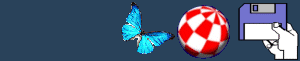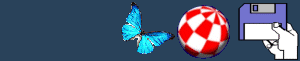What your Amiga is telling
you
Ever wondered what your Amiga is doing when all those
lights flicker on and off in a scary fashion. The Amiga may look
like its doing nothing when you switch on your machine then you
will probably be right. No, damn. I mean that it's doing loads of
selftest things to see if the system is well. The list below shows
the normal checks that a standard 68000 A500 performs:
- Clears all memory of old data.
- Disables DMA and interrupts during the selftest.
- Clears the screen.
- Checks the processor is working.
- Changes the screen colour.
- Do a checksum test in the ROM.
- Changes the screen colour, again.
- Begins the system startup.
- Checks RAM at address $C0000 and moves SYSBASE there.
- Test all Chip ram.
- Changes the screen colour, AGAIN.
- Checks that the software is being executed.
- Changes the screen colour, for a laugh.
- Sets the Chip ram to be accessed.
- Links the libraries.
- Checks for fast ram.
- Turns the DMA and interrupts on.
- Starts a default task.
- Checks for an accelerator or a maths coprocessor.
- Checks the processor again to see if there is an error.
- If an error is found the system is reset.
SelfTest Output
Whilst the selftest is being carried out information is being
displayed. This is shown through the screen changes that are
mentioned in points 3, 7, 11, and 13. If all of the tests have been
passed, you will see the following colour sequence.
- Dark Grey: The hardware test has been completed OK, and the
registers are readable.
- Light Grey: The software side has passed.
- White: The initialisation is correct and the system is ready to
boot.
If there is something wrong with your system you may see the
following colours.
- Red: An error was found in the ROM.
- Green: An error was found in Chip ram.
- Blue: An error was found in the custom chips.
- Yellow: The CPU has found an error before the error trapping
software (Guru) has been activated.
These problems could be caused by a number of things such as a
loose chip or board. The red screen may be caused by a loose
Kickstart chip that can be fixed by pressing down on the ROM to
check it is fitted correctly. Another cause could be a connection
problems between the chip and socket that can be solved by
straightening an bent pins. Alternatively, the green screen could
be caused by a loose memory board, SIMM, or a loose RAM chip on the
memory board. If reattaching these chips do not solve the problem,
try them on another Amiga.
Keyboard
The keyboard also has its own processor, RAM, and ROM. It also
has a selftest that performed on power up in the following
sequence.
- Performs a checksum on the ROM.
- Checks the 64 bytes of keyboard RAM.
- The timer is being tested
- Performs a handshake with the computer and gives the result of
the selftest.
If the keyboard does not pass the test, it will tell you through
the blinking of the caps lock light.
- One blink: Keyboard ROM check failed.
- Two blinks: Keyboard RAM check failed.
- Three blinks: Watch dog timer failure.
- Four blinks: A short between two lines or the special control
keys.
READ THIS (please). Don't panic if your keyboard flashes once
when you switch on. THIS IS PERFECTLY NORMAL. Every Amiga in the
entire universe does this.
CIA chips
There are two CIA chips in every Amiga. These handle most of the
Amigas communication to the outside world- the serial, parallel,
joystick, and mouse ports, as well as the disk drive, keyboard, and
timer. If the CIA chips become damaged you may develop problems
with these ports that may manifest themselves in a number of ways.
These include broken fire buttons on the joystick, disks not being
recognised, or the keyboard not recognising presses.
Fortunately, these chips are easy to replace, At least, they are
on the A500 and A2000. To see if this is the problem try swapping
the two CIA's around to see if one of them is faulty. This may
temporarily allow a certain port that you use to work. However,
this is only a short term solution and you should replace the CIA
chips with new ones at the earliest opportunity. These retail for
around £10-20.
To swap the CIA chips you will need to take the Amigas case off
and remove the metal shielding underneath. The two CIA's are both
40-pin chips that are marked CIA ODD and CIA EVEN. Simply swap them
over, making sure that you have placed them in the right way and
replace the case.
BACK
< !-- #EndEditable --> |