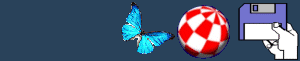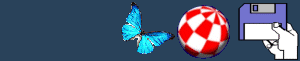General Tips & Tricks
After three years of owning an Amiga I have learnt a number of
techniques to make my Amiga even more versatile. Here are a few
ideas that will make your Amiga easier to use.
Software Tips
- If you are still using an Amiga with no hard drive cut down on
disk changes by making certain commands resident (saved in the
Amiga's memory). Simply enter in a Shell window:
Resident C:Copy
Resident C:List
Resident C:Dir
-
Use the Amiga's clipboard to the full by cutting and pasting
between programs. Press RIGHT AMIGA (next to Alt on the right of
the keyboard) and X to cut, RIGHT AMIGA and C to copy and RIGHT
AMIGA V to paste.
-
If you want to quit a program try pressing RIGHT AMIGA and Q. If
that fails press CTRL and C.
-
Pressing up and down in a Shell window displays the last
command/s that you typed.
-
To interrupt a script file (such as the Startup-Sequence) press
CTRL and D.
-
Move to a different screen by pressing LEFT AMIGA, M and hold
LEFT AMIGA-N to swap to the Workbench screen.
-
To allow old programs to run try holding the two mouse buttons
down when you switch on your machine. An EARLY STARTUP OPTIONS
screen should be displayed. From here you can choose to disable CPU
caches, the type of display and the chipset used.
-
To control the mouse pointer on Workbench using the keyboard
hold the left Amiga key and any one of the arrow keys, left and
right Alt keys emulate the mouse buttons, whilst shift allows the
mouse to jump across the screen.
-
Select LEAVE OUT from the Icons menus and Snapshot the icon to
allow you to easily access the program without hunting through
drawers.
-
Get a screen saver to prevent static images being burnt upon
your TV/monitor display.
-
Close windows on the Workbench screen to save memory.
-
In the Shell you can return to a previous directory by pressing
backslash(/).
-
Use Format instead of Quick Format to ensure that any errors on
the disk are fully erased.
-
Save memory by disabling external drives or partitions and
booting with no startup-sequence in the Early Startup Menu.
-
To perform batch processing from the comfort of your own
Workbench highlight all the icons to be processed and select the
function to be carried out.
-
To set the Amiga's internal clock load the TIME program in the
Prefs drawer. If you don't have a battery backed up clock you can
get a program which automatically sets the time when you load
Workbench.
-
Bored of hunting through millions of drawers for the right
program? Get a program such as Tools Daemon to add the programs
into the Tools menu.
-
If you are advised to use a program called DiskDoctor
immediately beat the person with a mallet. DiskDoctor was a disk
recovery program that came with Workbench 1.3. It was dropped
because it usually caused more damage than the virus, try a newer
disk recovery utility such as DiskSalv instead.
-
Play animations directly from your hard drive using a utility
called BigAnim. Useful for users with very little memory. AGA
owners, free memory by changing the screen to NTSC using
Prefs/Screenmode.
-
If you use a DTP package (who doesn't nowadays), print an
example of your fonts to save time choosing your favourite.
-
DTP users, use only two or three fonts on a page to get a more
professional look. Enhance the look and feel of your Workbench by
installing either Magic Workbench for lovely grey icons, or
NewIcons, for the multi -coloured borderless look. Keep all disks
write protected to prevent a virus destroying the data.
Hardware Tips
-
Rather than reset the Amiga by the ON/OFF switch, press CTRL and
the two Amiga keys together.
-
If the slide on a disk is damaged (the metal bit) in any way,
immediately remove it from the disk and make a backup copy. This
will save any data that may have been stored on the disk, and save
you a hefty disk drive repair bill if it had gotten stuck in the
drive.
-
When buying from mail order firms phone first to make sure the
product is in stock, and stick to tried and tested firms, such as
Weird Science.
-
If your Amiga has died, try another power pack to save money
with repair bills.
-
If you get read/write errors on most of your disks try them with
another drive. It could be your disk drive that is faulty.
-
Use a disk cleaning solution to keep your drive in top-top
condition.
-
Keep your Amiga away from direct sunlight, or any other heat
source, extreme temperatures can affect the machine.
-
If you buy a new Amiga (if you can find any), save your old
machine. It will allow you to retain compatibility with your
favourite games and can network it to your new machine to share
drives.
-
Connect your Amiga to a stereo and gasp in awe at what can be
done in just four channels.
-
Apparently, you can use olive oil (no, not from Popeye) to
lubricate your joystick and extend its life.
-
Keep disks away from magnetic fields, such as TV, radios and,
surprisingly magnets.
-
To avoid damaging disks, check that the drive light is off
before taking a disk out.
-
If the drive light stays on, listen to the drive carefully to
see if it is actually being accessed or if the drive light is
simply stuck on.
-
When connecting up the Amiga, always connect the power cable
last and when disconnecting take the lead out last.
-
Use a trackball instead of a mouse. It saves on desk space and
creates less strain on the hands.
-
Clean your mouse regularly by removing the lock and ball
underneath and scraping the tiny wheels inside with tissue.
The first came by my attempt to catalogue files on my hard drive
and print it out and was achieved by typing
DIR PAR: DH0: opt a
This copied a list of names of the root directory of DH0: to the
printer.
If you do not have the paper saving DIR command you can always
type LIST instead. If this does not work properly try DIR PRT:
DH0: opt a
Another tip to remember is if you can't copy an AmigaDos disk to
hard drive then try to copy it too another disk and then copy that
copy onto hard drive. It's worked on my machine at least once.
Another excuse games use not to run is by demanding to be run from
the root directory, so try writing a script file to copy it there
whilst it is loading and delete when you finish.
How to make your own file finder
Imagine that you are looking for a number of files on your hard
drive called BOB1, BOB2, and BOB3, but for some reason you want to
find it from the CLI. Just type,
SEARCH DH0:#?BOB#? file all
This will produce of all the files that include these letters.
It also checks all Subdirectories. You can also print the file list
out to disk by typing:
LIST PRT: DH0:(#?/#?BOB#?)
You can even save it to a text file by typing:
LIST RAM:TextFile DH0:(#?/#?BOB#?)
If you are not sure on which partition the file is located, you
can simply add more devices into the command.
SEARCH DH0: DH1: #?BOB#?
Another way is too list all files on all partitions to a
file.
LIST DH0: DH1: lformat "%F%S" all RAM:File
How to make a list of your files
Most people know how to list all of the files on their hard
drive. However, I'm sure there are many who do not know how NOT to
list certain files. Confused? Then let me explain. Imagine you want
a list of all the files on your hard drive, then you would
type,
LIST DH0:
This would list all the files, including the .info files that
contain all the icon information. However, you want to suppress
these files as they are of no use to you. So you could simply type,
LIST ~(Info) to get a list of all the files in the current
directory without the Info extensions. In case you are looking for
it, the Tilde (~) is created by pressing SHIFT (below CTRL)and the
key next to 1 with the ' symbol.
Hey! This is a heading for a brilliant tip!
If you have owned your Amiga for a while you will know about the
Shell History which allows you to view previous commands entered by
pressing the up and down arrows. Well, you can use also find a
particular command by typing the first few letters, such as dir.
Now, if you hold the Shift and Up key it will immediately find and
display the previous line which included that command. Who said the
Amiga can't do file completion?
How to list icons in alphabetical order
Select all the icons in your selected window (Right Amiga-A) and
select UnSnapshot from the menu, then select update and the icons
will be ALPHABETICAL! All you have to do now is select Shapshot
Window for the icons to order theirself in the window.
BACK
|